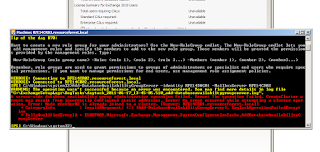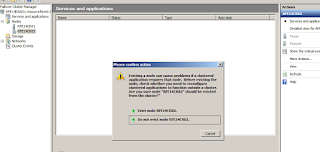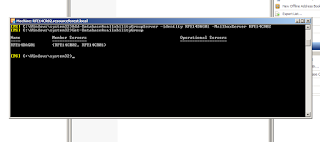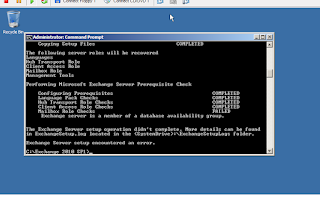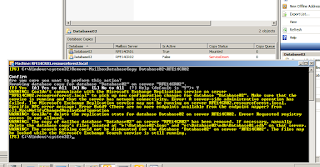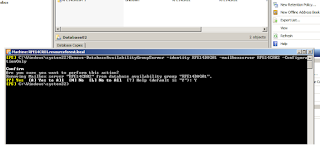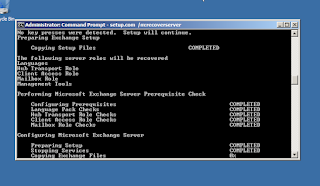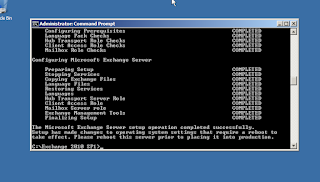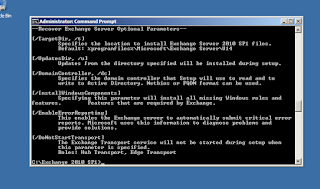The compatibility matrix for BES has been updated to include Exchange 2010 SP1 Hosting Mode support, BlackBerry Enterprise Server Compatibility.
When BES 5.0.3 was released I upgraded BES in my Exchange 2010 SP1 Hosting Mode environment to resolve a calendar issue preventing meeting management from devices, this was great news for my team as it had caused some pain internally.
I actually performed a fresh install and moved users to the new BES, for me this minimised down time, allowed time for testing and gave me an easy roll back operation.
To enable Microsoft Exchange Web Services on BlackBerry Enterprise Server 5.0 SP3:
- Copy the BlackBerry Enterprise Server installation files to a computer that hosts a BlackBerry Enterprise Server instance.
- Extract the contents to a folder on the computer.
- At the command prompt, navigate to <extracted_folder>\tools.
- Perform one of the following actions:
- To enable Microsoft Exchange Web Services for a specific BlackBerry Enterprise Server , type
TraitTool -server <server_name> -trait EWSEnable -set true - To enable Microsoft Exchange Web Services for all BlackBerry Enterprise Server instances in a BlackBerry Domain, type
TraitTool -global -trait EWSEnable -set true
- To enable Microsoft Exchange Web Services for a specific BlackBerry Enterprise Server , type
- Press ENTER.
- Restart the BlackBerry Controller Service for every BlackBerry Enterprise Server modified.
Daniel