
I have been playing around Windows 2008. Specifically with the Core version of the product, in regards to designing a solution to fully support Entourage clients in a Hosted Exchange enviroment.
There were a few hurdles to first overcome however..
First is assigning a static IP to your Core installation.
I first had to run the following command to list the network adapters (NICs) installed on the server:
netsh interface ipv4 show interfaces
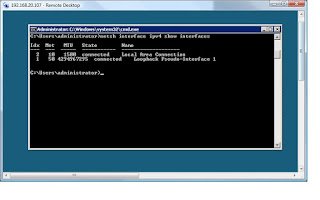
I then had to specify which adapter I wanted to change the IP for, using the Idx variable.
The command to change the IP to static was:
netsh interface ipv4 set address name="2" source=static address=192.168.20.107 mask=255.255.255.0 gateway=192.168.20.1
(obviously disregard my network settings)
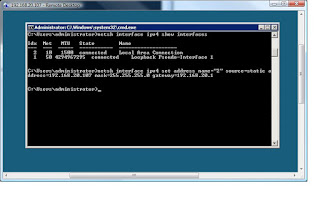
Once this was done and I logged back onto the server (although I noted my server wasn't pinging - icmp responses - more on that later) and a simply ipconfig showed the changes had been made:
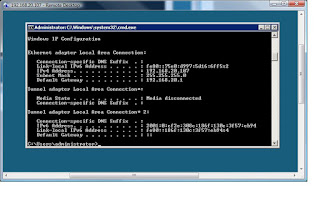
I then had to manually assign DNS servers, the command for this was:
netsh interface ipv4 add dnsserver name="2" address=192.168.20.100 index=1
for primary and then:
netsh interface ipv4 add dnsserver name="2" address=192.168.20.101 index=2
For secondary .
Note: specifying the Idx '2' again and the index=1 or 2 or more, specifying it's another DNS server.
I was then in a position to rename the machine, you are assigned a random computer name during the installation.
This was performed using:
netdom renamecomputer W47C1k34FRG1 /NewName:W2K8DC03
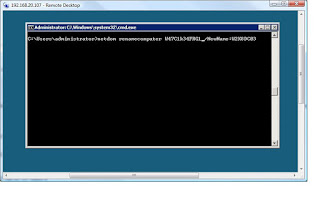
Once the machine had rebooted (shutdown /r) using the command hostname showed the name had changed succesfully.
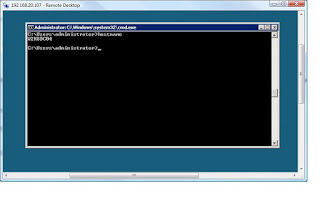
More to come later on joining the machine to the domain and making it a Domain Controller, as well as my ICMP issue.
Oliver Moazzezi
MVP - Exchange Server

There were a few hurdles to first overcome however..
First is assigning a static IP to your Core installation.
I first had to run the following command to list the network adapters (NICs) installed on the server:
netsh interface ipv4 show interfaces
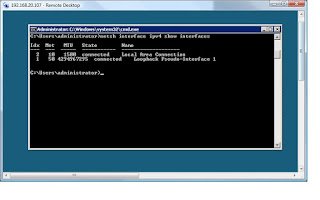
I then had to specify which adapter I wanted to change the IP for, using the Idx variable.
The command to change the IP to static was:
netsh interface ipv4 set address name="2" source=static address=192.168.20.107 mask=255.255.255.0 gateway=192.168.20.1
(obviously disregard my network settings)
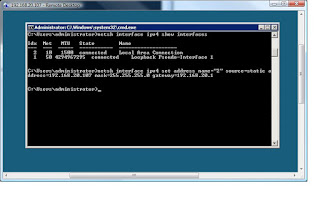
Once this was done and I logged back onto the server (although I noted my server wasn't pinging - icmp responses - more on that later) and a simply ipconfig showed the changes had been made:
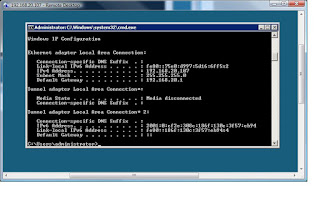
I then had to manually assign DNS servers, the command for this was:
netsh interface ipv4 add dnsserver name="2" address=192.168.20.100 index=1
for primary and then:
netsh interface ipv4 add dnsserver name="2" address=192.168.20.101 index=2
For secondary .
Note: specifying the Idx '2' again and the index=1 or 2 or more, specifying it's another DNS server.
I was then in a position to rename the machine, you are assigned a random computer name during the installation.
This was performed using:
netdom renamecomputer W47C1k34FRG1 /NewName:W2K8DC03
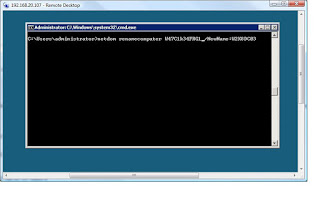
Once the machine had rebooted (shutdown /r) using the command hostname showed the name had changed succesfully.
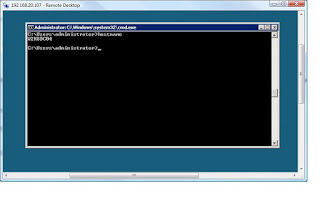
More to come later on joining the machine to the domain and making it a Domain Controller, as well as my ICMP issue.
Oliver Moazzezi
MVP - Exchange Server


No comments:
Post a Comment