A few months back I published details of my On-Premise Activesync Mailbox Policy to Exchange Online synchronisation script (it's also available to download in the Technet Gallery).
This allowed you to simply and easily copy your existing Activesync policies to your Exchange Online tenant in Office 365 rather than having to setup them up again. This was always very useful in a perpetual Hybrid environment where co-existence may be ultimately permanent, or indeed if you're just simply migrating all users and removing your Exchange on premise presence.
I am pleased to announce the next release today, ApplyEASMailboxPolicy2EXO.ps1.
This script will take your on premise users Activesync Mailbox Policy that is assigned to them, and then apply the policy once the user has been moved in a Cutover, Staged, Hybrid or third party migration to Exchange Online.
It will also check to see if the user actually has Activesync enabled, if the user is disabled, it will disable it for their Exchange Online mailbox also.
This simplifies mobile device access in a Mobile First, Cloud First Office 365 engagement.
If you are performing a 'Cutover' migration, either natively or using third party tools (you are moving all mailboxes to Exchange Online at once) simply run the script. If this is more than 1000 users you can specify a higher setting with the –ResultSize switch parameter.
If you are performing a 'Staged' migration, or moving select mailboxes in a Hybrid state or indeed select mailboxes with a third party, then you can pipe a csv file with the users that have moved using the –Staged switch parameter.
I'll run you through both scenarios.
Cutover
So first of all let's look at the Activesync Mailbox Policy applied to the users on premise. We can see that each user has a specific policy and that infact 'New User 3' has Activesync disabled.
Let's look in Exchange Online as we have just performed a Cutover Migration – all users should have the Default policy applied and be enabled for Activesync.
Ok so let's start running the script. We have already created the Activesync Mailbox Policies using my previous script here Open a PS window and run the PS1 script.
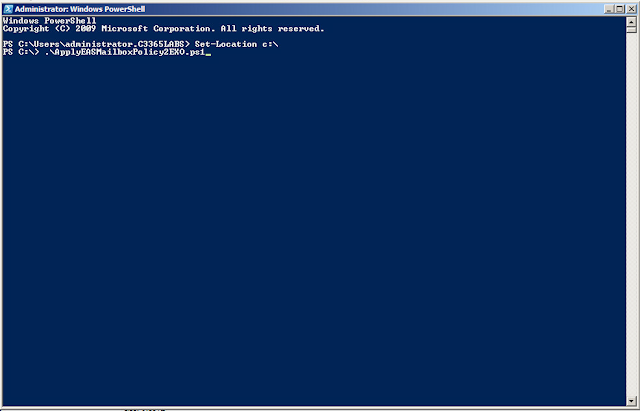
The accompanying text will explain the switches to you. As this is a Cutover (you have moved all users at once) we simply press Y to proceed.
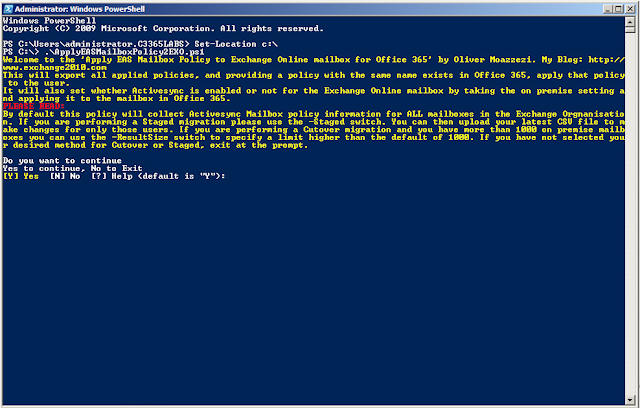
It will now do two things. The first thing it will do is gather which Activesync Policy is applied to your on premise users. It will collate the information into a locally saved CSV file that will be created in the same location the PS1 file is run from.
Once this has been collected it will then ask for your Office 365 tenants admin credentials. Enter an account that has the necessary Exchange permissions.
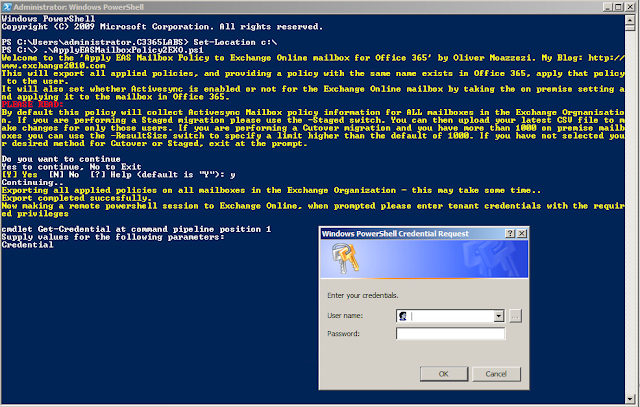
It will then import the configuration file, inform you of the total number of mailboxes to configure, and start configuring your Exchange Online mailboxes.
Once it has completed, it will inform you and then disconnect your Exchange Online PS session.
It will then inform you that you can then close the PS window.
So let's look at them in Exchange Online. Has the change been implemented? You bet!
Staged
So what happens if you aren't moving all mailboxes at once? For example a staged migration? Well you can input a CSV of the mailboxes you have moved into the script. Let's take a look.
Run the script with the –Staged parameter and specify your CSV.
Specify Yes to continue.
You will this time be asked for your Staged migration CSV file.
Enter your CSV path, note that you can enter multiples if you so wish, to finish simply press Enter without adding another CSV.
Once it has informed you it has ingested the CSV file it will then make a connection to Exchange Online. Enter your tenant admin credentials with relevant Exchange Online permissions.
It will now make the connection to Exchange Online and perform the necessary changes on those specific mailboxes. Note that this time it says there's only 2 mailboxes to change. That is because only 2 mailboxes were in my staged CSV file.
And that's it! All done!
You can download the script from Technet Gallery.
It has been tested with Exchange 2007, 2010, 2013 and 2016.
It has been tested with Exchange 2007, 2010, 2013 and 2016.













2 comments:
Hi,
Thanks for the great script. Just a question: when should I run this for a staged hybrid migration? Before or after moving the mailboxes?
Thanks!
Hey there - after the mailbox has moved. Ensure the EASpolicies exist. I have a seperate script for creating those if you haven't already manually created them.
Take care
Post a Comment